- Products
- TargomoLOOP
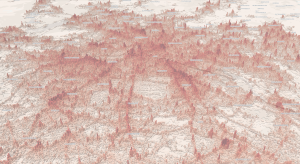
One Platform, Unlimited Insights
- GeoAI
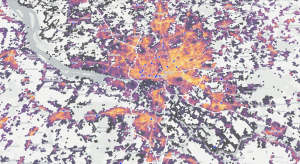
Turn Data into Accurate Forecasts
- TargomoAPI
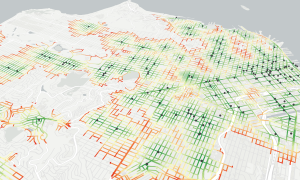
Build Powerful Mapping and Location Analytics Applications
- Data
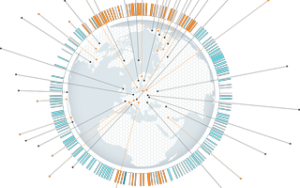
Global Data. Local Insights. Smart Decisions
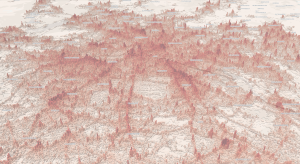
One Platform, Unlimited Insights
Trusted by the world’s leading brands
- IndustriesLet us help!Can’t find your industry on our list?If your business has multiple locations or physical touchpoints, we can help!
- Resources
- About Us
EN
Login
Book a demo